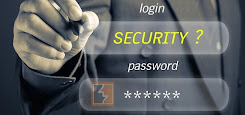10 Tips to Improve Your Speaking Voice
One of the most important components of public speaking is the sound of your voice. It influences the impact of your message, and might even make or break the success of your speech. Fortunately, for many people, good voice quality can be learned.
1. Breathe from your diaphragm -
Practice long and controlled exhales. When you speak, use breath to punctuate your point. For example, take a breath at the end of each phrase whether you need to or not. Use that opportunity to pause and let the listeners absorb what you say.
2. Use pitch - Lower pitches generally are more soothing to hear. However, modulating your pitch for emphasis will keep your listeners engaged. Develop your pitch by practicing humming.
3. Moderate your volume -
Find out if you speak too loudly or too softly. When you begin speaking, ask your audience how your volume is (each situation is different). Try to stay at the appropriate volume throughout your speech.
4. Moderate your pace -
This one is also closely related to breath. If you speak too quickly, people can't keep up. If you speak too slowly, people will lose interest. Record your speech to determine if you need to change your pace. Get feedback from others.
5. Articulate -
Try exaggerating your lip movement to reduce mumbling. Practice articulating tongue twisters and extending and exaggerating vowel sounds. Become an expert at articulating tongue twisters as quickly and crisply as possible. Focus on the ones you find difficult.
6. Practice -
Your speech in advance and determine where you want to pause for a breath. For more emphasis, pause for more than one breath. Mark your breathing points in your notes.
7. Loosen up -
Before you begin. Look side to side. Roll your head in half-circles and roll your shoulders back. Shift your rib cage from side to side. Yawn. Stretch. Touch your toes while completely relaxing your upper body, then slowly stand up, one vertebra at a time, raising your head last. Repeat as needed.
8. Posture -
Stand up straight and tall to allow full lung capacity and airflow.
9. Record -
your voice repeatedly using different ways of speaking. Determine which one is most pleasing.
10. Practice breath control -
Take a deep breath, and while you exhale, count to 10 (or recite the months or days of the week). Try gradually increasing your volume as you count, using your abdominal muscles—not your throat—for volume. Don't let your larynx tense up.