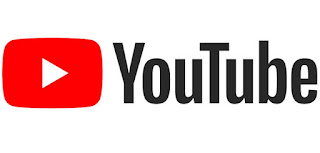Blip.tv is an unique video sharing service designed for creators of user-generated content that focuses on “episodic content” or “shows” and “series”, rather than viral video, in the cases such as Youtube.
With the popularity of mobile devices, especially iPhone and iPod, Blip.tv also has special file formats that cater for viewers from iPhone, iPhone 3G, iPod Touch and other portable media players.
Other than the usual drop down menu or links to select appropriate file formats for various device, there is even a simpler method to browse, visit, download, view and watch video clips from Blip.tv on iPhone and iPod.
For users who have been following favorite episodes on Blip.tv, just add /rss/ipod or /rss/itunes to the end of a Blip.tv show URL (link location) in order to watch the video on iPhone or iPod.
For example, “http://show.blip.tv” should be typed as “http://show.blip.tv/rss/ipod”.
Adding the suffix will show the the RSS feed for the channel customized to fit the targeted device, which allows user to view and see all available videos in the show easily.